Convert CSV to Excel
This little tutorial explains how to convert CSV files to Excel spreadsheets with minimum adjustment and manual job. The CSV format is a common way to store many data. Being simple and both easily readable and processed, it gained enormous popularity and support of many applications including Microsoft Excel.
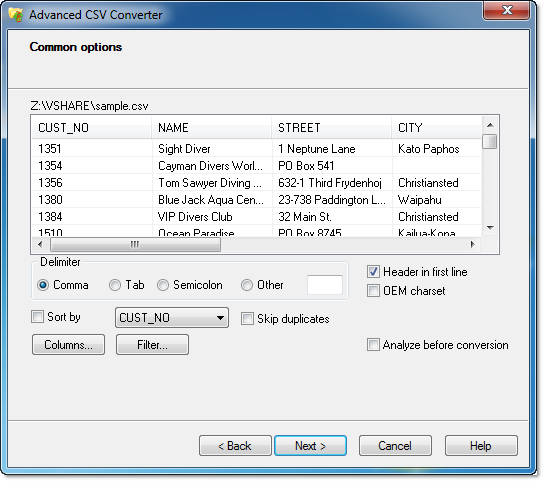
What's wrong with using Excel for this?
In fact, to convert CSV to Excel you can use the built-in Open dialog of Excel itself. However, this solution has a number of pitfalls when you need to understand how to convert CSV in Excel properly:
- Depending on your Excel settings and the separator symbol used in the CSV file, Excel may fail to automatically delimit values. You will have to use the "Data | Import" menu then;
- You cannot easily turn off unnecessary columns;
- You cannot filter out data or apply a mask to the imported information;
- Finally, you need Microsoft Excel installed to do this.
These limitations show that knowing how to convert CSV in Excel using native tools isn't always the most efficient approach, especially when you need to understand how to handle complex datasets with specific formatting requirements.
How to convert CSV to Excel without Excel
Now, let's review a much better and easier solution – Advanced CSV Converter. With this little tool you can convert any number of CSV files to Excel documents in a blink of the eye. And it doesn’t require any third-party libraries or software to be installed.
Here's how to convert CSV in Excel format using this method:
Basic Step-by-Step Process:
1. Run Advanced CSV Converter.
2. Provide a CSV file or a folder containing multiple CSV files you need to convert to Excel.
3. Specify conversion preferences, filter out records or columns and click the button!
This simple process demonstrates how quick and efficient CSV to Excel conversion can be with dedicated software.
Advanced CSV to Excel conversion
Sometimes you don't need the entire contents of the CSV file to appear in the Excel document. When converting with other tools or Excel you have to import all the data first and then remove what you don't need. Would it not be simpler to just not import those data?
Understanding how to convert CSV in Excel format selectively gives you more control over your data and shows how important it is to choose the right conversion tool. Professional converters allow you to:
- Choose specific columns before conversion
- Apply filters to records
- Exclude unnecessary data from the start
One of the most exciting features of Advanced CSV Converter is batch processing. Indeed, if you only need to convert one CSV file to Excel, that’s no problem. But what if you have more? 100 CSV files? 500? Importing them one by one in Excel would be insane. But with Advanced CSV Converter all you need is to put any number of CSV files in the same folder and then specify this folder in the program as a source for CSV. This is how professionals handle large-scale CSV to Excel conversions efficiently.
CSV to Excel Command Line
For those who need automation, here's how to convert CSV to Excel using command-line interface:
Basic Syntax:
"c:\Program Files (x86)\CSV Converter\csvcnv.exe" table.csv file.xlsx [/FILTER | /COLUMNS [/EXCLUDE]| /COLUMNSLIST | /SRCSEP | /OPEN]
Simple CSV to Excel conversion
"c:\Program Files (x86)\CSV Converter\csvcnv.exe" sample.csv myexcel.xlsx
Convert CSV to Excel with columns selection
"c:\Program Files (x86)\CSV Converter\csvcnv.exe" mycsv.csv mytable.xlsx /COLUMNS:NAME,STREET
Batch conversion to Excel format
"c:\Program Files (x86)\CSV Converter\csvcnv.exe" c:\srccsv\*.csv z:\outfolder\ TOXLSX
Command-line options show how versatile and powerful professional CSV to Excel converters can be for automated workflows.
Frequently Asked Questions
How long does it take to convert large CSV files to Excel?
Conversion speed depends on file size and complexity. Small files (under 1MB) convert instantly, while files with millions of rows may take a few minutes. Dedicated converters are typically faster than Excel's built-in features.
Can I convert CSV to Excel on Mac?
Yes, both Excel for Mac and cross-platform converter tools support CSV to Excel conversion. The process is similar across operating systems.
What's the maximum file size for CSV to Excel conversion?
Excel has a limit of 1,048,576 rows and 16,384 columns. If your CSV exceeds these limits, you'll need to split the file or use database solutions instead.
Do I need Microsoft Excel installed to convert CSV to Excel format?
Not necessarily. While Excel can open and save CSV files as Excel format, specialized CSV to Excel converter tools like Advanced CSV Converter can create Excel files without requiring Excel to be installed on your computer.
Will my formulas be preserved during CSV to Excel conversion?
No. CSV files store only plain text and values, not formulas. If you need to preserve formulas, you should work directly in Excel format rather than using CSV as an intermediate format.
How do I handle different delimiters when converting CSV to Excel?
Professional CSV to Excel converters automatically detect various delimiters (commas, semicolons, tabs). If automatic detection fails, you can manually specify the delimiter using command-line parameters like /SRCSEP.
Conclusion
Whether you're converting a single file or processing hundreds of CSVs, understanding how to convert CSV in Excel efficiently saves time and reduces errors. While Excel's built-in features work for basic conversions, professional CSV to Excel converter tools offer superior functionality for regular data processing tasks, especially when dealing with large volumes or requiring specific data transformations.
Choose the method that best fits your needs: Excel's native features for occasional simple conversions, or dedicated CSV to Excel software like Advanced CSV Converter for professional, repeatable workflows with batch processing and advanced filtering capabilities
FREE
Updated Thu, 18 Dec 2025