How to export DBF file to DBF format
Partial conversion of DBF files to the same DBF format is a common request. In fact, there a number of situations when you need to edit the existing DBF file and export it:
- Change the version of the DBF format
- Save only a part of data from the source DBF file
- Export particular fields from the source DBF file
- ...and so on
Sometimes, the standard tools cannot offer a way to perform such tasks. Well, at least such ways are typically not simple enough or require a number of intermediate steps to complete.
On the other hand, there is a professional yet easy to use tool that can export DBF files to a number of formats including the DBF format as well. We are talking about DBF Viewer 2000, of course.
How to change the DBF format of a DBF file
As you know, there are several DBF formats. All of them were in use during certain years, but now many such format versions are outdated or not supported. The DBF format was introduced 40 years ago, and had a number of versions. The most recent (and widespread) ones are dBase III/IV, dbase Level 7 and Visual FoxPro.
In order to convert one type of DBF to another, you need to do the following:
1. Start DBF Viewer 2000.
2. Open the DBF file you want to convert using the File | Open menu.
3. Click the File | Save as/Export menu.
4. Select the destination DBF format you want to save the source DBF file to.
5. Specify the new name for the file and click Save, then click OK.
How to export specific fields from a DBF file to another DBF
Another way to partially export data to a new DBF file is to export only certain fields from it. To do this, follow the same routine as above:
1. Start the program and open the DBF file you want to export to another DBF.
2. Click File | Save as../Export menu.
3. After you specify the file name and select the output DBF format version, a new dialog will open.
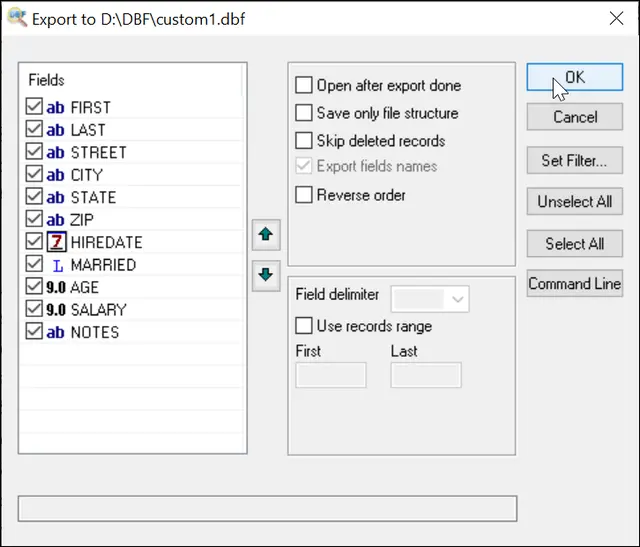
Here, you can see the list of fields in the source DBF file. To partially convert this DBF to another DBF, unselect the fields you do not want to export. Also, you can rearrange the order of fields in the database using the arrow buttons.
4. Click OK. DBF Viewer 2000 will export only the selected fields from the opened DBF file in will save them to a new DBF file of the selected format.
Export via Command Line
"c:\Program Files (x86)\DBF Viewer 2000\dbview.exe" file.dbf /EXPORT:newfile.dbf [/VFP | /DBASE3 | /DBASE4 | /LOG]
Export to Visual Foxpro format
"c:\Program Files (x86)\DBF Viewer 2000\dbview.exe" file.dbf /EXPORT:newfile.dbf /VFP
Export to dBase III
"c:\Program Files (x86)\DBF Viewer 2000\dbview.exe" file.dbf /EXPORT:newfile.dbf /DBASE3
Export to dBase IV
"c:\Program Files (x86)\DBF Viewer 2000\dbview.exe" file.dbf /EXPORT:newfile.dbf /DBASE4
Export only Two Fields
"c:\Program Files (x86)\DBF Viewer 2000\dbview.exe" file.dbf /EXPORT:newfile.dbf /COLUMNS:NAME,EMAIL
See also: DBF File Optimization, DBF to XLS (Excel), DBF to SQL, DBF to CSV, DBF Repair Tool, Filtering records, Sorting records in dbf file, Command line options
Back to DBF Viewer 2000 Home